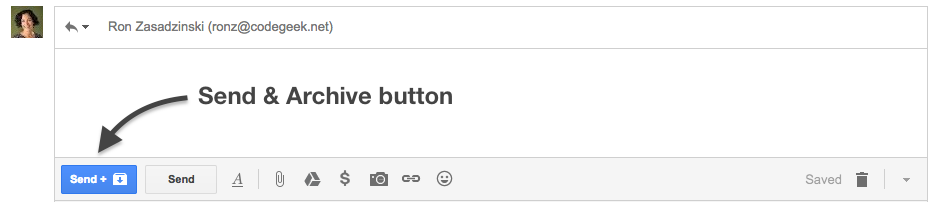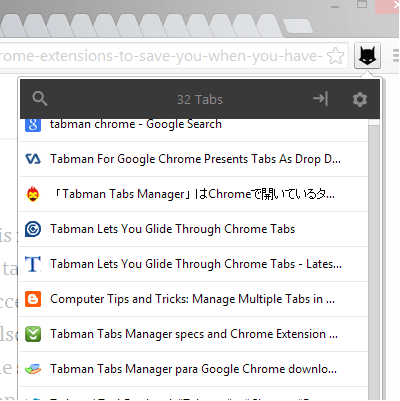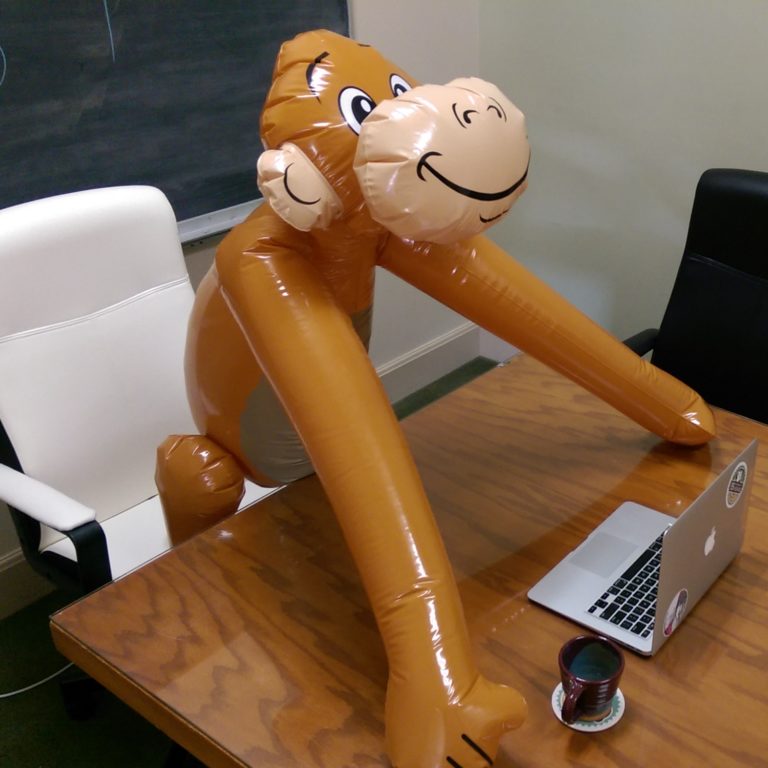
Here at CodeGeek, we often describe ourselves as curious little monkeys. Yes, it is true that we adore our lovable mascot, and we even have an inflatable monkey officemate.
But that’s not the point. The point is that we simply cannot stop learning about stuff. Not only do we seek out the latest trends in web design and development, but we also geek out over hacks that make our work lives just a little bit easier.
Over the course of 2017, we shared some of these hacks—“tips & tricks” as we call them—in our monthly newsletters, but emails come and go. So our 2018 gift to you is our top 5 web productivity tips and tricks, from one curious monkey to another.
Tip 1: Harness the Power of Gmail Search
Did you know that Gmail has a strong search feature so that you can find that one email you’re looking for?
![]()
- To find an email from a particular day (or date range), use the search: before:YYYY/MM/DD after:YYYY/MM/DD
- To display all messages in the inbox that are marked “important” by Priority Inbox, use: in:inbox is:important. Or to find those emails not marked as important, substitute: in:inbox -is:important
- To display all messages from a certain person that are unread, use: from:hello@codegeek.net is:unread
- To display all messages from a certain person that are unread but don’t include the word “invitation” (such as a meeting invite), use: from:hello@codegeek.net is:unread -invitation
- To display all messages from a certain person that have attachments, use: from:hello@codegeek.net has:attachment
Tip 2: Get Organized with Gmail’s Send & Archive Button
If you write a lot of emails in Gmail and organize your messages under folders (a.k.a. labels), you’ll love the Send & Archive button. Enabling this feature allows you to simultaneously send and archive emails into their designated folders.
To enable, go to your Gmail Settings icon (looks like a cogwheel) at the top right, and then select the General tab. In the Send & Archive section, check Show “Send & Archive” button in reply.
Tip 3: Find Some Browser Tab Relief
Are you drowning in browser tabs? Then check out this Chrome extension that allows you to list your open tabs in a vertical side menu instead of cramming them into your browser window. Whip your tabs into shape in no time!
Tip 4: Utilize Gmail and Google Sheets to Schedule Emails
Got some emails you want to send—just not this second? You can now use Gmail and Google Sheets to schedule those timely messages.
Tip 5: Keep YouTube Videos from Playing Related Videos
Although not necessarily a productivity tip for you, this is one that your audience may appreciate. If you’re using YouTube as your video hosting service for your website, there’s a way to make sure that your video—and only your video—plays for your site visitors. This will prevent YouTube from playing related or competitor videos after yours has ended.
Go to your video’s embed code and make sure that the embed link ends with ?rel=0. For example, your improved YouTube video link could look like this: https://www.youtube.com/watch?v=abmMeY1KABU?rel=0
Want more Tips & Tricks?
Then sign up for our monthly newsletter! It’s the best way to remain in the know about our top web productivity tips & tricks as well as what the Geeks have been up to. Signing up is as easy as 1 (first name), 2 (last name), 3 (email address).